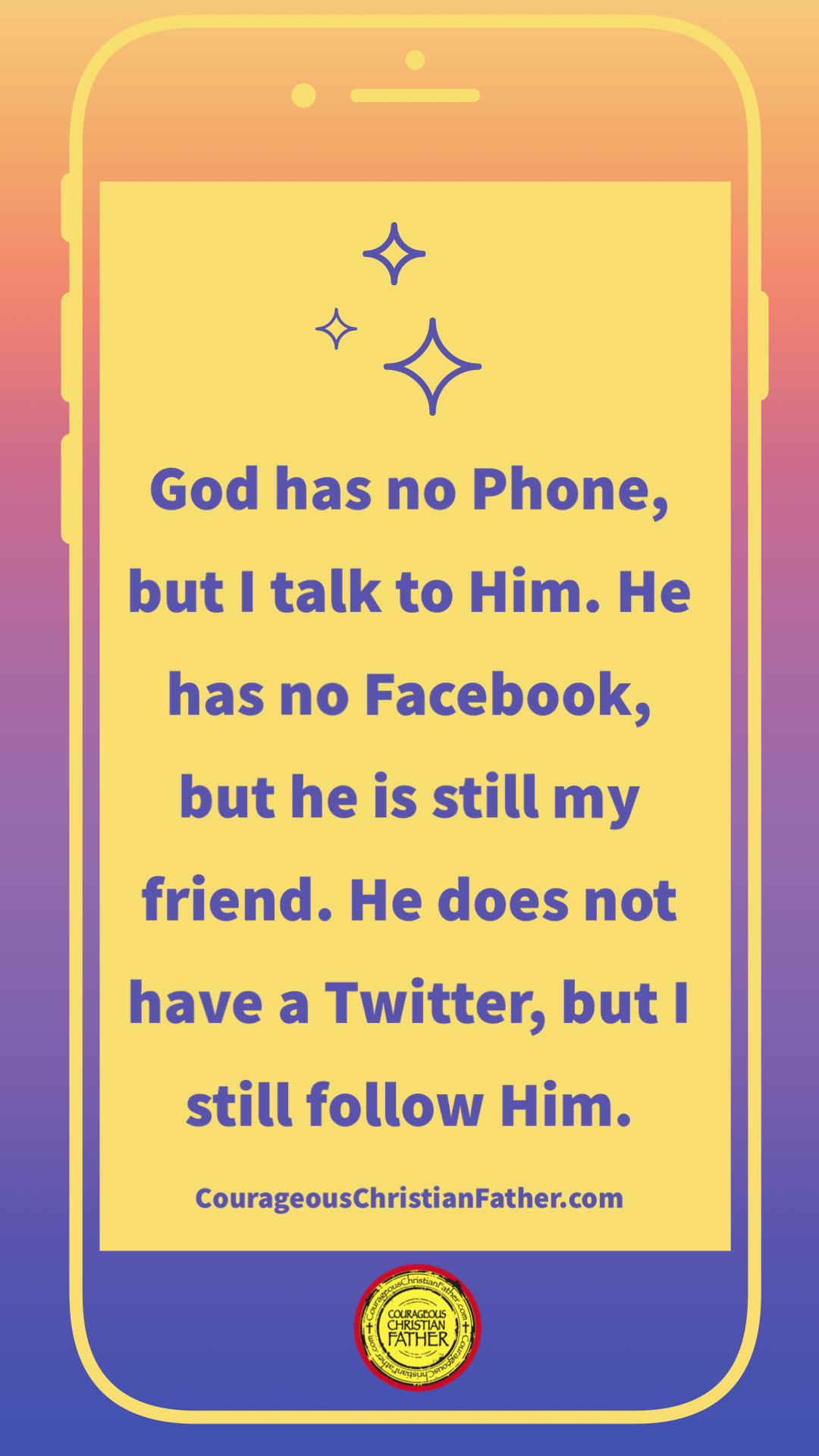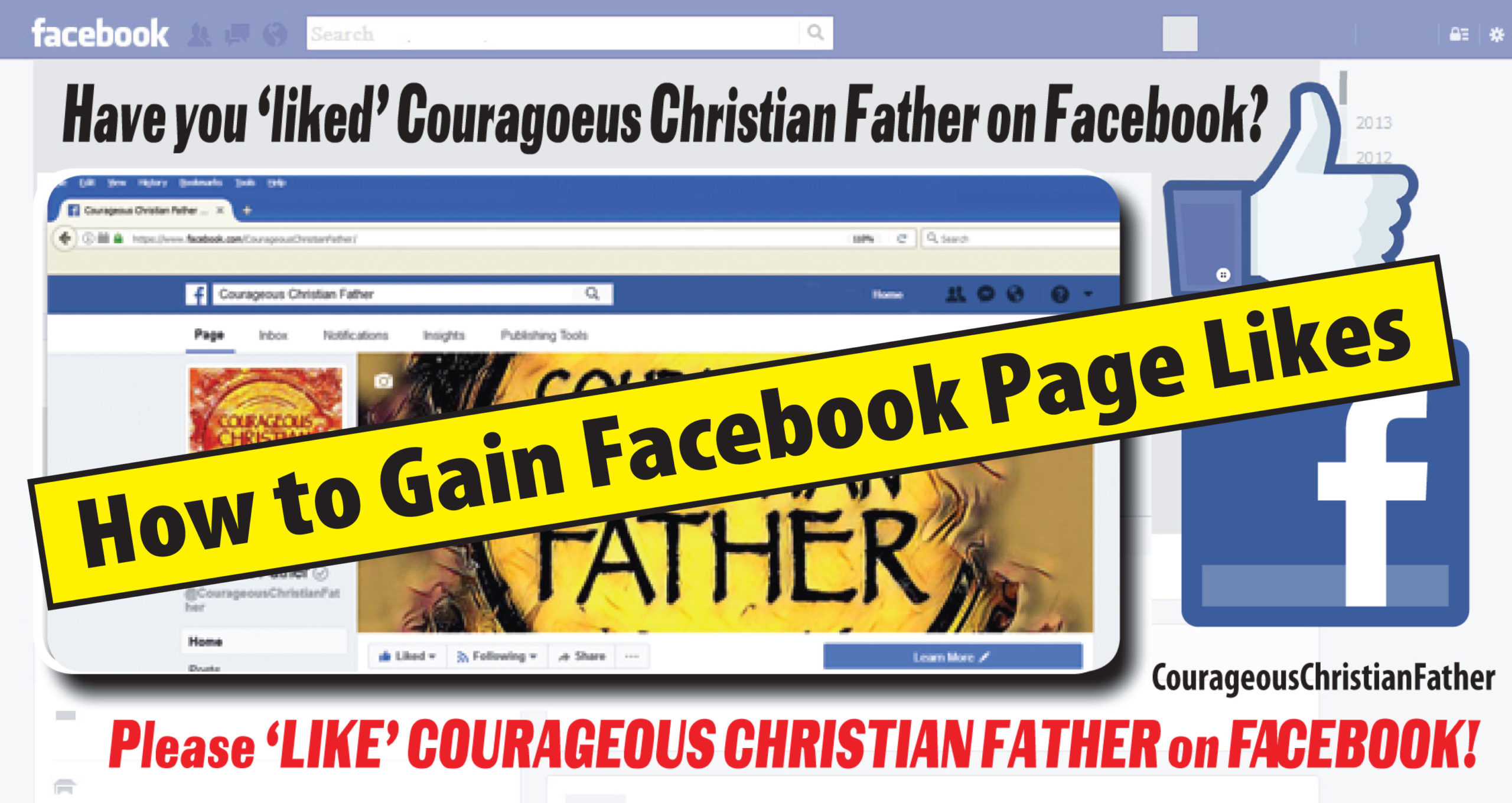Turning Off Meta AI in Facebook Searches: A Step-by-Step Guide — In the ever-evolving landscape of social media, Meta’s integration of AI into Facebook has been a topic of much discussion. While some users find the AI features helpful, others prefer a more traditional experience. If you’re among those who wish to turn off Meta AI when searching on Facebook, this blog post is for you.
Turning Off Meta AI in Facebook Searches: A Step-by-Step Guide
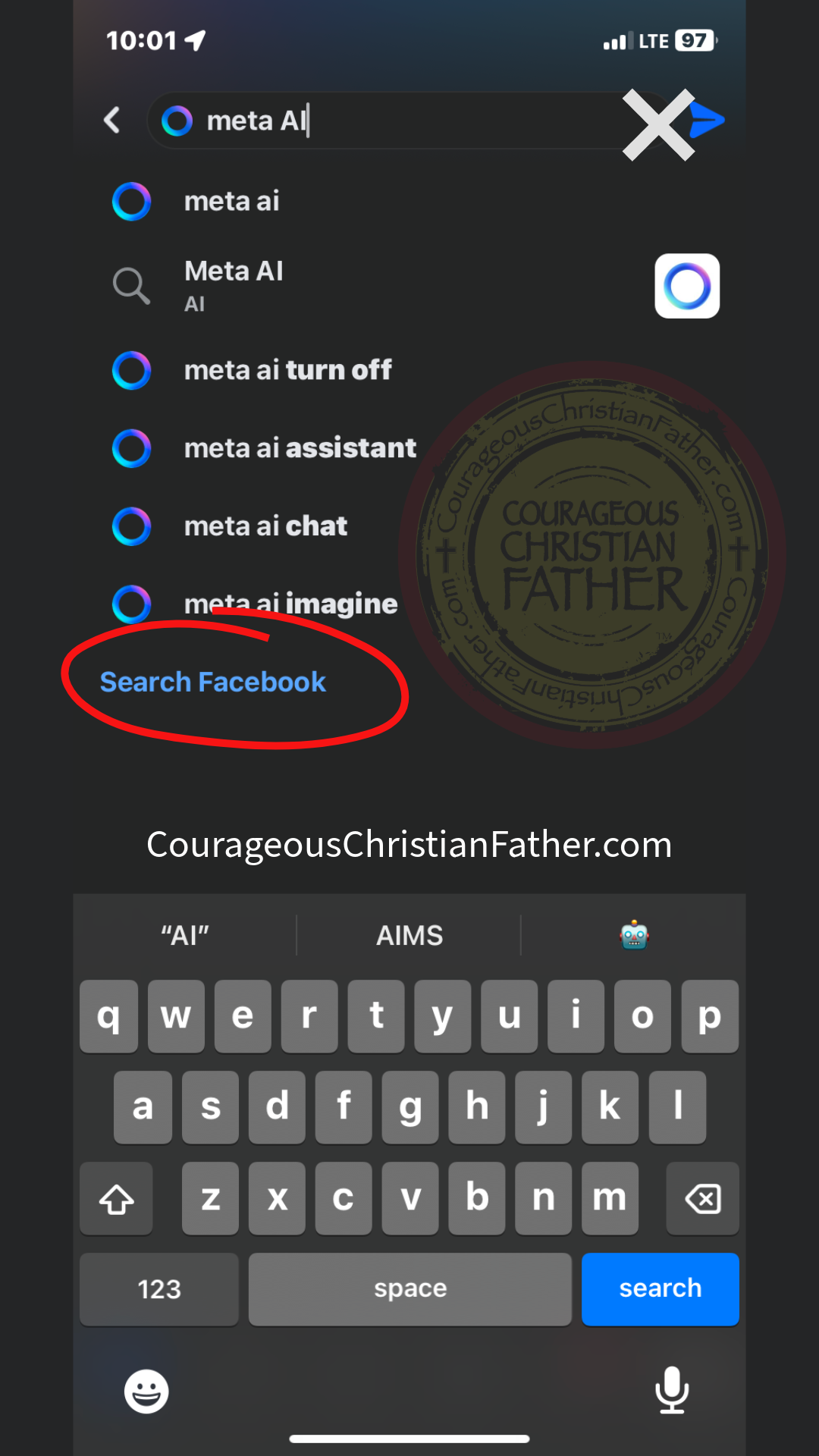
Understanding Meta AI
Meta AI, also known as Llama 3, is the latest large language model integrated into Facebook’s search functions. It offers users the ability to interact with AI for writing prompts, image generation, and even gif creation. However, its presence in the search bar has left some users looking for a way to revert to the classic search experience.
Can You Turn Off Meta AI?
There is a simple solution! See the bottom of this blog post!
The short answer is, it’s complicated. According to Lifehacker¹, while you cannot completely disable Meta AI, you can minimize its presence. Meta AI suggestions are indicated by the Meta AI logo next to them, whereas non-AI suggestions have a magnifying glass icon.
Steps to Reduce Meta AI Interference
- Accessing the Search Bar: When you click on the search icon, you’ll notice the Meta AI logo and example prompts. Don’t worry; your regular search function is still there. (See below or the screenshot).
- Performing a Search: Enter your query as usual. The results will include both AI-powered suggestions and standard search results. (See below or the screenshot).
- Identifying AI Suggestions: Look for the Meta AI logo next to suggestions. If you prefer not to use these, simply ignore them and focus on the results with the magnifying glass icon or Search Facebook toward the bottom. (See the screenshot).
- Interacting with Meta AI: If you accidentally click on an AI suggestion, you’ll enter a chat window with Meta AI. You can exit this by pressing the “X” button.
- Opting Out: For those who want to opt-out of Meta AI data collection, you can file an opt-out form via Meta’s Privacy Policy in the Settings & Privacy section of your Facebook account³.
Alternatives to Turning Off Meta AI
If you’re looking for a more permanent solution, some users have suggested blocking the Meta AI account or uninstalling and reinstalling the app⁵. However, these methods may not be foolproof and could affect your overall app experience.
In short, I found that you do not click the blue arrow at the top like old way, instead … find search Facebook at the bottom. There you go! (At least for now until Meta changes again).
I have seen this . Click the arrow. When chat comes, click the (i) and then mute. Then until I change it.
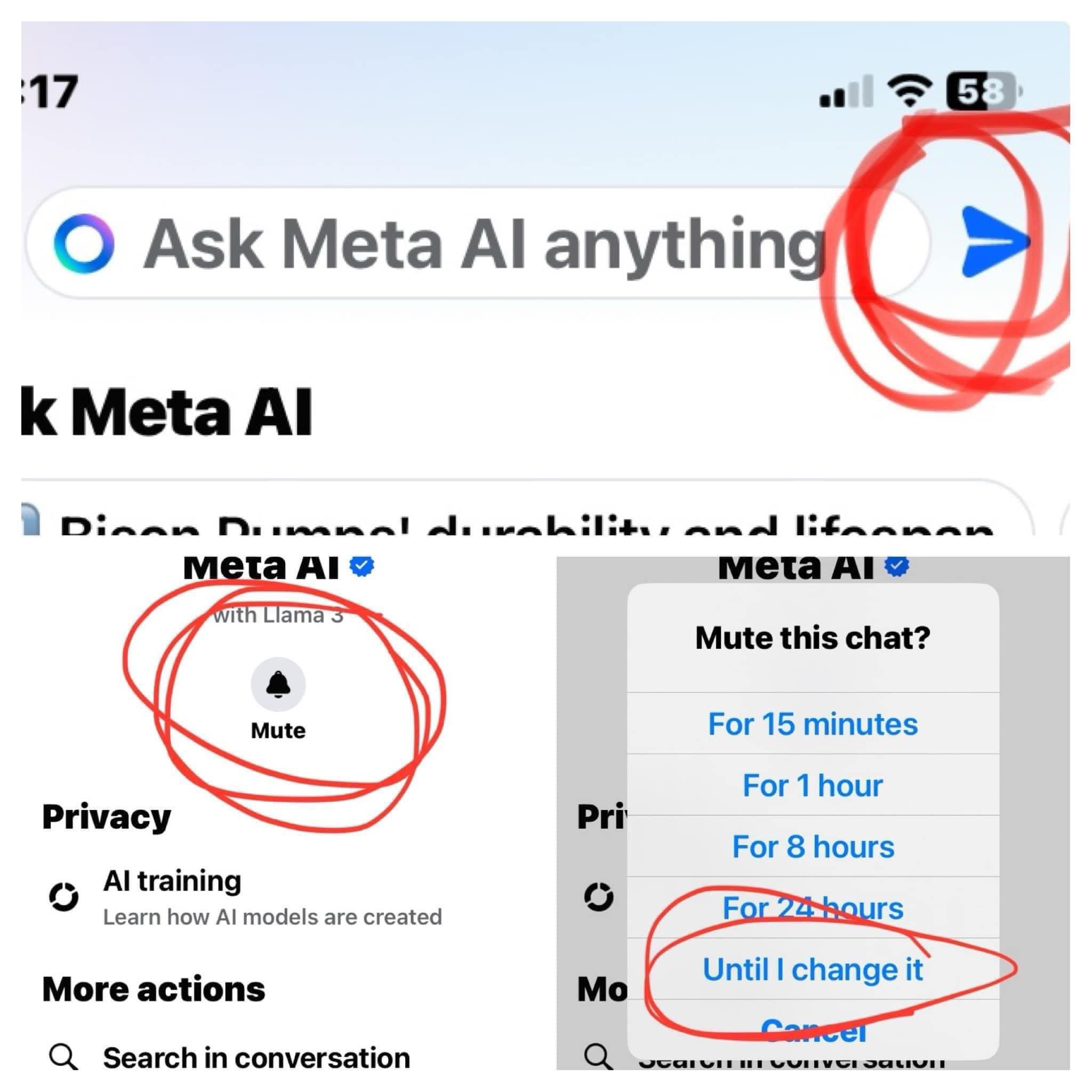
Conclusion
While turning off Meta AI on Facebook isn’t straightforward, you can navigate the app to minimize its impact on your searches. Remember, the classic search functionality remains intact, and with a bit of attention, you can continue using Facebook as you always have.
For those who are curious about the capabilities of Meta AI or how to leverage it for creative purposes, feel free to explore and experiment. After all, AI is becoming an increasingly integral part of our digital interactions, and understanding it can enhance your online experience.
Sources:
- How to Turn Off Meta AI on Facebook, Instagram, Messenger … – Lifehacker
- How to Turn Off Meta AI on Facebook? Check the Step-by-step Procedure …..
- How to Turn Off Meta AI on Instagram and Facebook
- How to turn meta AI off in my search bar? It just showed up … – Reddit
- Manage Meta AI’s answers to Facebook group posts and comments
- Meta says you can’t turn off its new AI tool on Facebook, Instagram
Check out Courageous Christian Father’s Wish list on Amazon where you can purchase and this items sent directly to him and they will be used for the ministry.
Subscribe To Courageous Christian Father!
Don’t miss any blog posts! Subscribe today! You can subscribe via WordPress or by entering your email! Thank you!
Follow Courageous Christian Father on WordPress.comFollow Courageous Christian Father on Social Media
Recent Posts:
Below are some examples of blog entries from all the blogs that I do. (Courageous Christian Father, Steve Sews Stuff, SteveZ DuckZ, and SteveZ DesignZ).
Thank You For Reading Courageous Christian Father!
Thank you for reading. Please feel free to share and like this blog post.
Clipart: Unsplash, Pixabay, Pexels, Openverse, Adobe Express, Adobe Stock, FreePik, MetroCreative, and more. This site uses Amazon Affiliate Ads & Google Ads.
About the Author
Discover more from Courageous Christian Father
Subscribe to get the latest posts sent to your email.